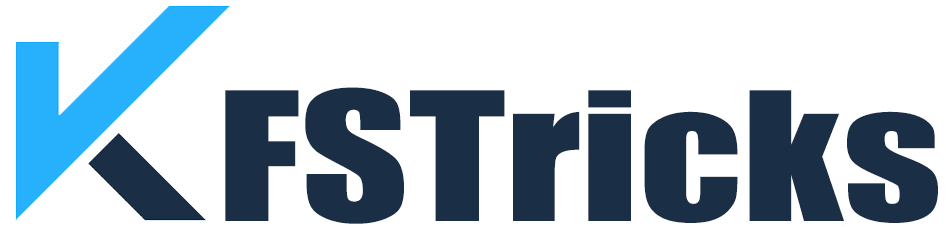This Guide is about how to install Live Net TV on FireStick 4K, FireStick Lite, and Fire TV Cube. The Live Net TV APK file works on Android TV, Smart TVs.
Cable TV charges so much high, especially when you subscribe to premium channels. If you’re accessing Live Net TV app, then you can enjoy satellite channels absolutely free. This app provides dozens of live TV channels in multiple languages across the world on your FireStick screen. This apps helps you to find all your favorite channels on one place.
Live NetTV is a great option to stream your favorite content without any payment. All type of channels you like such as Sports, News, Entertainment, Movies, TV Shows, it’s all here.
Live Net TV – An Overview
The following image shows the home screen of the Live Net TV app. Here you can see, various live TV categories are shown on the top. When you click on one of any categories, the related channels will be listed below.

There are more than a hundred channels available across all the categories. You will get channels from many countries.
If you are looking for any specific channel, you can use search option on the top right. Live Let TV app also provide VOD means Video on Demand. It is primarily an IPTV app, and the VOD collection is very limited.
Also Read Kodi Installation Guide
How to Install Live Net TV on FireStick
Live Net TV is third party app & Firestick allows install third party apps. But for that, FireStick will require a downloader app to download third-party apps. So, the first of all you need to download Downloader app from the Amazon App Store.
Install a download App in Firestick
- Open Amazon Fire TV Stick. Older version of firestick will have some difference in layout.

- Select Find option in the middle of menu Click on Search Box. In older version search option in the top left corner of your TV.

- On this Search Box, type the Downloader App Name. Now Select Downloader in the search suggestions.

- Click the Downloader icon on the next screen

- Choose Download option appears in next window
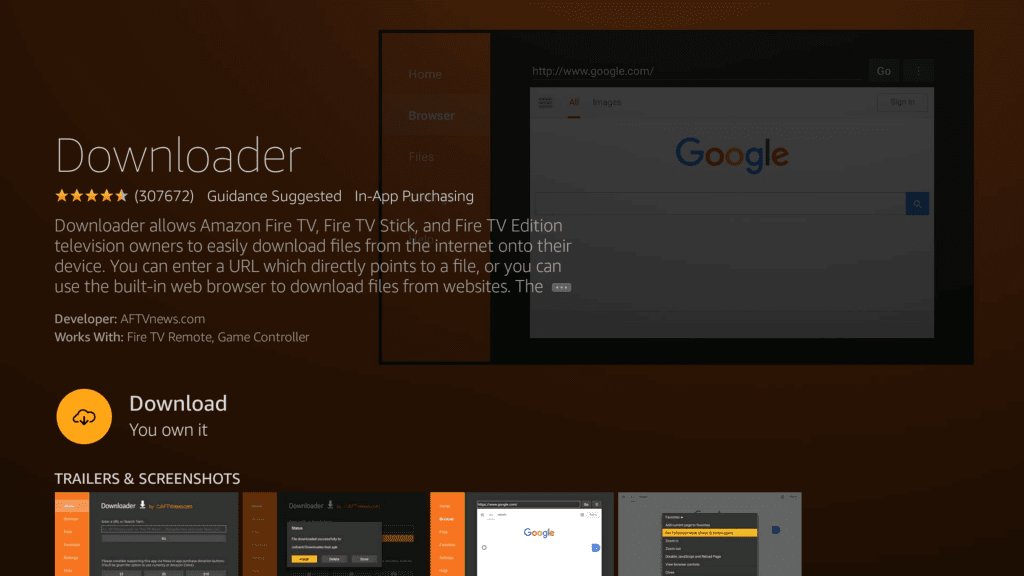
- Now Wait for download and then install.
- Now, come back to the FireStick home screen and click Settings on the menu bar in the far right
- Click My Fire TV

- On the following window click Developer Options

- Now, go ahead and click Install Unknown Apps

- Choose Downloader and turn it ON

Your FireSticks has now ready to install any third-party app, including Live Net TV.
Click to Install Apps on Firesstick
Install Live NetTV on FireStick
After installing Downloader, follow the steps to install Live Net TV on FireStick:
I personally use ExpressVPN is the fastest and most secured VPN in Internet World. It is very easy to install on any device including Amazon Fire Tv Stick. You Can get 3-months free and save upto 50% on its annual plans. Also, it comes with a 30-day money-back guarantee. If you are not satisfied with This Service, you can Get refund.
Just Click HERE for get 3-months free and save 49% on ExpressVPN
- Open Downloader and click on the Home.
- Now, Click on the right-click on the URL field

- Now you will see pop-up window (shown in image) with the empty space. Enter the downloading link to download the Live Net TV APK i.e. livenettv.bz
Click GO

- Click on Download for Amazon FireStick

- Now downloading process started. When the download process over, Installation process auto start. You need to click on Install button.

- App might take some time to install

- You’ll see App installed notification it’s appear when Live Net TV app Installed successfully. You will see following two buttons:
- Open: to launch the Live Net TV app Click on Open
- Done: If you want to use app later click on done to close window.

You have successfully installed Live Net TV on your FireStick device. Go ahead and enjoy the live TV experience.
Must Check 25 Best Torrent Sites
How to Use Live NetTV Safely
Before you use access your favorite content with Live Net TV, we alert you that everything you can stream online is visible to your ISP, Government, or any third party. They can track you with Your Ip address (Presently Your IP is 3.17.181.21). To keep your privacy safe, I suggest using a good VPN.
Personally I recommend ExpressVPN, which is one of the fastest and most secure VPN in the world. It is very easy to install & use on Fire Stick. So, before you start using your Fire Stick, Let’s install A Express VPN on your fire stick TV.
For that just follow provided steps.
1: First of all Subscribe to ExpressVPN HERE. Great things about that It comes with a 30-day money-back guarantee. It Means you can access Express VPN Services first 30 days free of cost. After that if you are not convinced with performance, you can apply for Refund.
2: After that you will need to Power on Fire TV Stick. Here Find Search option which is available on the left side. Now type Expressvpn in the search box and select ExpressVPN.  3: Now in next step you must Download & Install the ExpressVPN.
3: Now in next step you must Download & Install the ExpressVPN.

4: After Install Express VPN, open the app and enter your login details which you created at the time when you subscribed ExpressVPN Service & Click on Sign in Option.
5: Finally, Click the on the Power icon to connect with VPN server. That’s all. Congratulation! Now Your connection is Fully secure with the fastest and best VPN for Fire TV Stick. It is time to start using your FireStick / Fire TV Cube / Firestick 4K.

Must Read Installation Guide of Cinema HD APK on FireStick
How to Access Live NetTV on FireStick
If you are unable to see Live Net TV App on your firesticks Home screen, Don’t worry, you can get it on Your Apps & Channels Option. To go on this option long press the home option on Firestick remote.
Now some new popup windows appear click on Apps to get your installed apps. Newly installed apps will available to the bottom of the apps. Here you can see your app.
If you want to show Live Net Tv app on Home screen. For that go to Your Apps & Channels, select the Live Net TV app icon, press the 3 horizontal lines, and click Move option.
Now, simply drag the icon and drop it in the top row or your favorite location. Go back to the FireStick home-screen and you can access your favorite app on home Screen.
Also Check Install Exodus Redux & Exodus V8 Kodi Addon
How to Update Live Net TV APK on FireStick
If you’re unable to use the app until you have the latest version. Here you will find an Update option, you need to click on it. Now Live Net TV app start downloading latest update. In case, This Process doesn’t work, then you must uninstall the app and installed this app again with the help of above guide.
Must Read other Important Article Listed Below
Mobdro Alternatives for FireStick
Jailbreak FireStick Guide 2024