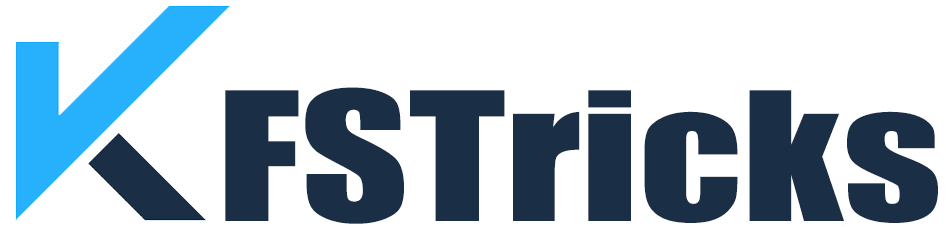Cinema HD APK on FireStick : Here, I will disclose some tricks to you about the installation instructions for Cinema APK (normally known as HDMovies) on FireStick. You can implement this tricks on many devices such as Amazon Fire TV devices, including FireStick 4K, FireStick Lite, and even Fire TV Cube.
Cinema is the best entertainment for all of us. All of We watch mostly content ( cinema and drama) on online. On online many platform are available which stream movie and tv shows & ask to pay some costs. Didi you Know? you can watch online content on your android smartphone and firestick for free of cost with the help of cinema hd apk.
Cinema HD APK is a best app to watch on-demand movies & Shows on FireStick and other Android devices. Terrarium TV app has been ceased and closed permanently, So every person had been searching for an alternative to watch movies and shows. Cinema HD APK one of them a great app.
Cinema HD APK was formerly known as HDMovies. The app has big versatile collection of Hd movies and TV shows. It is a great app for you to watch favorite movies and shows. Let’s start learn How to install Cinema HD APK on FireStick?.
I personally use ExpressVPN is the fastest and most secured VPN in Internet World. It is very easy to install on any device including Amazon Fire Tv Stick. You Can get 3-months free and save upto 50% on its annual plans. Also, it comes with a 30-day money-back guarantee. If you are not satisfied with This Service, you can Get refund.
Just Click HERE for get 3-months free and save 49% on ExpressVPN
How to Install Cinema HD APK on FireStick?
To Download & Install Cinema HD Apk you will require Downloader app on your device You can’t download the APK directly from a browser. After that, install apps with Downloader, you need to change FireStick security settings.

1. On the FireStick home-screen, click on Find option.
2. After that click on Search.

3. Now Search for the Downloader app. Select it and then click on Download & install it.

4. After that click on the gear icon or Setting option on the home screen.

5. Here you need to Click on My Fire TV.

6. Here, you need to select Developer options to install unknown app.

7. Here Give Permission to Install unknown apps.

8. Now Turn ON the option for Downloader app.

9. Now open the Downloader app.

10. The window that pops up allows you to enter the source URL of the APK using the on-screen keyboard.
11. After that, Downloader will connect to the server. Now you will see it downloading the Cinema HD APK file onto your FireStick device.

12. The installation will initiate on its own. On the Next screen, use your remote’s keys to select the NEXT/ Install.

13. Your FireStick device will start to install the Cinema HD in couple of minutes.

14. When FireStick has finally installed the Cinema HD app, You can click on done.

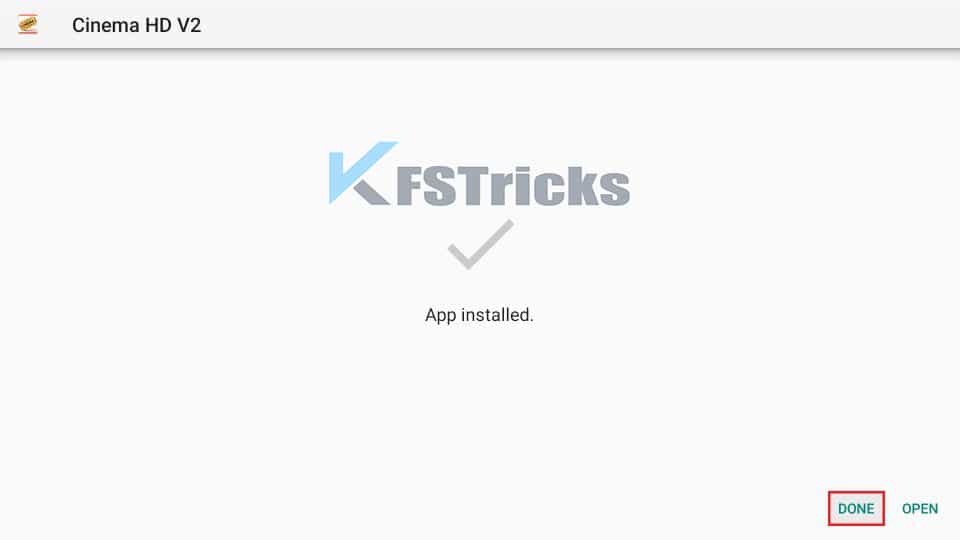
15. After Clicking on done You can delete APK file personally I recommend to delete the HD Cinema APK from Fire Stick device because the file is of no use after installation is completed.

Congratulation! You have successfully installed Cinema HD APK on FireStick. You can now open and start using the app.
Warning! If you Stream Content on Cinema HD APK, Your Identity will visible to Government Agencies. That Means you may face legal issues against Streaming Copyright content.
There is Good News For you, you can hide from your ISP and the Government agencies during streaming activities. For that, you will need a good VPN for Live Streaming. If you use VPN service then you can bypass Online Surveillance, ISP throttling, and content geo-restrictions.
Personally We recommend to use ExpressVPN, which is the fastest, easy to use and most secure VPN. It work with all kinds of streaming apps including Cinema APK.
We do not encourage the violation of copyright laws. But, what if you end up streaming content from an illegitimate source unintentionally? It is not always easy to tell the difference between a legit and illegal source.
Check Also :- Best Kodi Addons
So Before you will start live stream you must know to How to use Express VPN to keep hide your activities. Here You can Follow some easy steps to access Express VPN Services.
Step 1: First of All You need to subscribe for Express VPN Here. You will get Express VPN with 30 day Money back guarantee. It Means you can access Express VPN Services first 30 days free of cost. After that if you are not convinced with performance, you can apply for Refund.
Step 2: After that you will need to Power on Fire TV Stick. Here Find Search option which is available on the left side. Now type Expressvpn in the search box and select ExpressVPN.

3: Now in next step you must Download & Install the ExpressVPN.
4: After Install Express VPN, open the app and enter your login details which you created at the time when you subscribed ExpressVPN Service & Click on Sign in Option.

5: Finally, Click the on the Power icon to connect with VPN server. That’s all. Congratulation! Now Your connection is Fully secure with the fastest and best VPN for Fire TV Stick.

Cinema HD APK Brief Idea
Cinema HD APK is a good alternative of Terrarium TV to watch on-demand content. Run the app, If you are the first time on this app, a Welcome window open for you with certain details. Click on OK and get Home Screen.
The User Interface of the app is very simple & User Friendly. By default, Home Screen shows the featured movie. If you want to change it, Go through the hamburger menu here select your content. The menu has also provided shortcut to your Favorites and Downloads content. If you want watch a movie or tv show, you can search with the help of Search option.

How to Install Cinema HD on Android TV Box and Smartphones
Big Benefit of Cinema HD APK, you can also stream movies and TV shows on any Android device and TV with the help of Cinema HD APK. You must remember that Cinema HD a third-party app, that means we cannot download it through the Google Play Store. Now we are all set for the installation process.
First of all download to install Cinema HD with the help of browser Download Link .
Now, a pop-up will display at the bottom to confirm about the download. Press ok.
Once you have downloaded APK file, you will get a warning box informing you that your phone is not allowed to install unknown apps.
On the Setting option You give permission to install app from this source. Click on ok.
Click on Install. Wait for a few seconds to complete the installation.
Great! Now You have successfully installed Cinema app on your device.
The time of launch the app, you need to give permission to access photos, media, and Video on your device. After that you are eligible to stream your favorite content.
How to Install Cinema HD APK on MacBook / Windows Device
If you are using MacBook or Windows, you will require an Android Emulator to get the Cinema HD app access. For Android Emulators you can select BlueStacks and NoxPlayer. You must need to install at least 1 Emulator on your device.
Open your browser and go to the official BlueStacks website or NoxPlayer
Dowload one of them from the official link which provided.
After download complete, install BlueStacks or NoxPlayer on your MacBook/Windows device.
After that, download the Cinema HD APK . Now We will start installation process.
6. Open an Emulator BlueStacks or NoxPlayer.
7. Here you need to login with the help of your Gmail account.
8. After that click the app drawer option which is available in the bottom center.
9. Now Select Settings.
10. Here you will get an option Import windows files in the section.
11. Provide path of Cinema HD APK file download location and select it.
12. Now, You can import apk file into Emulator.
13. Now double click to INSTALL.
14. After installation process is completed. Click OPEN to stream. Congratulations! You have successfully installed the HD Cinema in MAC/WINDOWS Device.
How to Update Cinema HD APK
In any app we face some bugs or problem that we Fix with update process. So we need to Update Cinema HD app to fix bugs and for new HD Content live streaming link. So we recommend you to check for update at regular basis. Below we have provided all complete process to Update Cinema HD App
1. Click the on hamburger icon.
2. Scroll down and select Check for updates.
3. Now, it will take you to Cinema HD’s official website, Here you can get all update.
FAQs
Yes Cinema APK is legal to install & Use. Cinema HD APK is a safe application. It doesn’t have any malicious bugs that harm your device.
Cinema APK is an app which install on Your streaming devices to watch movies and TV shows without any cost.
You can download movies or your favorite show from Cinema APK by just clicking the Download Option
Cinema APK is used to stream HD movies and TV shows on almost any device. It is free, requires no registration. We recommend for VPN If you want to hide your Identity.